|
Tutorials
There are two tutorials: Diacritic tutorial and Ligature tutorial.
FAQ
1. How can I change character on a key?
2. How can I change function of a key (for example, to make the Numpad plus key behave like the Tab key?
3. How can I make a key be sensitive to Caps Lock?
4. What is AltGr?
1. How can I change a character on some key?
Open the Keyboard Editor, click on the key you want to change, and then click on the appropriate character in the Character Map window. There are two types
of keys: Character and Shift keys. Character keys produce character when pressed (for example, the 'A' key), while Shift keys do not produce characters (for example, the 'F1' key).
You can change Character key to become a Shift key if you right click on that key and choose a new function from the popup menu.

2. How can I change function of a key (for example, to make the Numpad plus key behave like the Tab key)?
Open the Keyboard Editor, then right click on a key you want to change and choose the new function from the popup menu.
You can even change a Shift key to become a Character key. To do so, right click on that key and choose the Character option from the popup menu.

3. How can I make a key be sensitive to Caps Lock?
Each Character key should be sensitive to the Caps Lock. This means that when you activate Caps Lock and then press the Character key, you should get the upper cased version of the character.
To make a Character key sensitive to the Caps Lock, aou need to click on it and to turn the CapsLock check box on. This check box is placed below the numeric keypad on the Keyboard Editor window.

4. What is AltGr?
If you enable this (by turning the AltGr check box on), you will actually make the Ctrl + Alt + key sequence be equal to the AltGr + key sequence.
Your Right Alt will not behave like the Alt key anymore.
Instead, it will behave like if you pressed Ctrl + Alt keys together.
This is used to create an additional layer of characters, so when you press AltGr + key, it will produce additional key, and if you press Shift + AltGr + key, it will produce an uppercased version of that character.
You can even make that key combination sensitive to Caps Lock by turning on the AltGr Caps Lock check box.

This program is
made by M. Vidakovic
and I. Milijasevic. This
program is shareware.
| 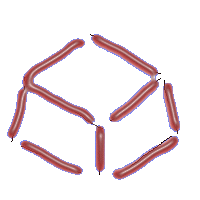 Keyboard Layout
Manager
Keyboard Layout
Manager 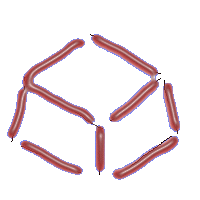 Keyboard Layout
Manager
Keyboard Layout
Manager